Build a look development project¶
- Open a new Guerilla project.
- Delete the RenderPass node.
- Drag'n drop the geometry file (Alembic, obj, vdb etc..) in Guerilla or..
open it using theCreate > Create Reference command. - In the Create Reference Options dialog box, uncheck Prefix.
In the sample, the teapot is an animated asset. Its final geometry is included in the shot animation Alembic file. The static geometry referenced in the look development project should not be referenced in the shot project.
- Select the geometry reference node (it is the teapot node in the sample).
- Uncheck the
teapot > Reference > Referenceable attribute.
This way, this static geometry won't be loaded when the look development project is referenced by the shot project.
Now we will do the look development of the asset.
- In the project RenderGraph, remove all the shot related attributes (like the Layer node).
- Set the look development attributes, like the shaders, the textures, the displacement, the subdivision and the trace sets.
- Setup the procedurals and make the Fur and the Hairs working. Make sure to use the RenderGraph to link the procedurals to the asset objects, and not the linker.
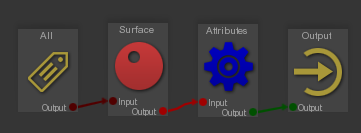
To validate the look development, we then setup a turn around.
- Add a light rig, a camera, a RenderGraph and a RenderPass for the turn around. In the sample, this is done referencing the turn_around project.
- On the asset root node, press the
Transform > Transform Stack > Euler Transform > Add button. - Animate the
Transform > Transform Stack > Euler > Rotation Y attribute. - Uncheck the
turn_around > Reference > Referenceable attribute or theNode > Referenceable attribute on every turn around related nodes. This way, they won't appear in the final shot project.